How to Sync Telegram Saved Messages Across Devices
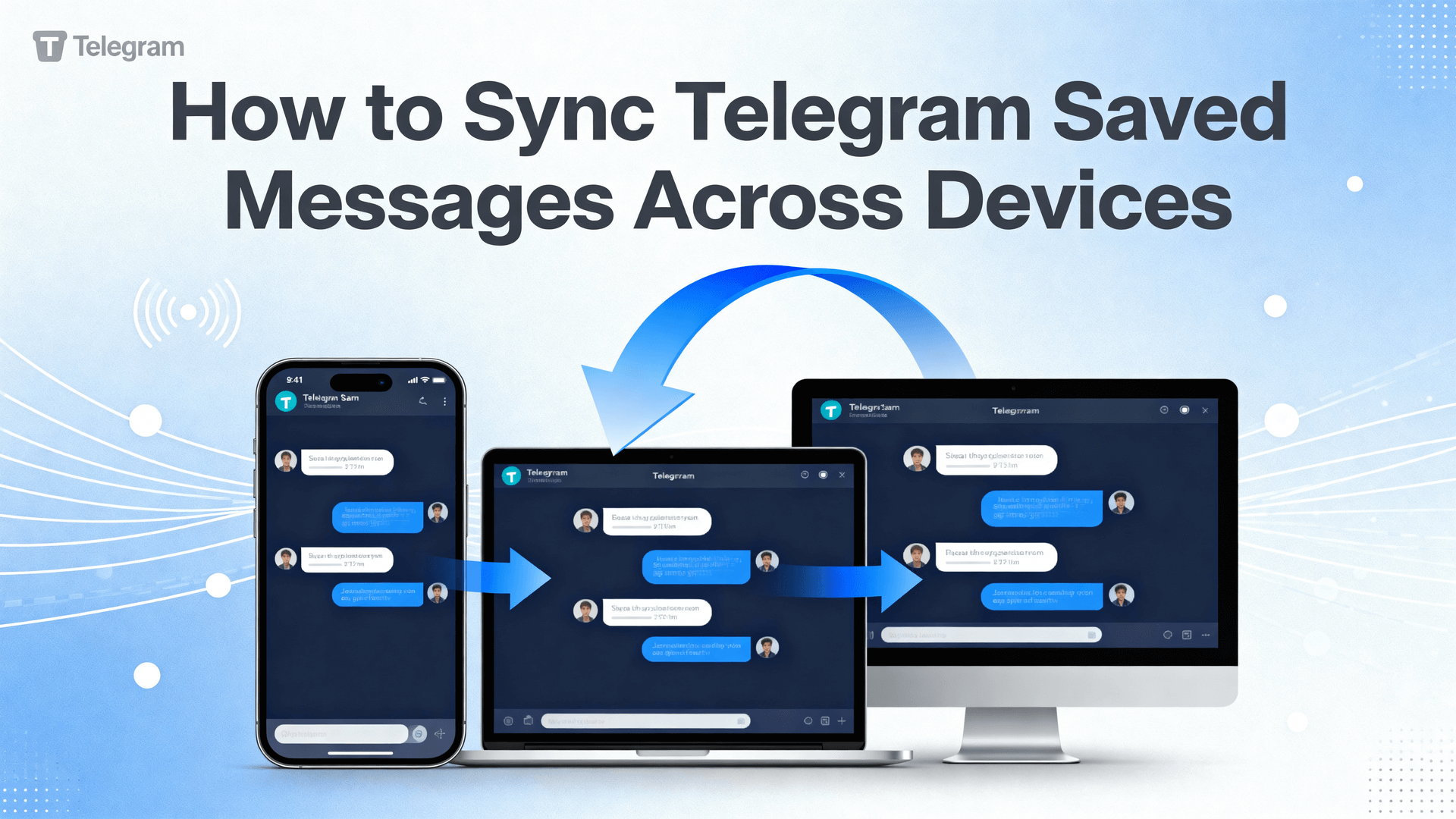
Why Saved Messages Still Deserves Your Attention in 2025
Telegram’s Saved Messages chat is technically a single-user cloud folder. Every text snippet, 2 GB video or 240 p sticker you drop there is mirrored—at full quality—to every device where your account is active. No forward limits, no lossy recompression, no per-device export ritual. The pain point is rarely the storage ceiling; it’s the silent mis-sync after swapping SIM cards, sideloading a beta build, or toggling “Low Data Usage” before boarding a long-haul flight.
For operators who juggle a personal iPhone, an Android test rig and the Windows portable client on a USB stick, the perceived speed of retrieval becomes a retention metric: if a bookmarked voice note takes >3 s to start streaming, you’ll abandon it and re-Google the same answer tomorrow. This article treats sync drift as a measurable defect and shows how to keep average load latency under 800 ms without paying for extra cloud drives.
What Actually Syncs (and What Doesn’t)
Cloud vs. Local-Only Items
- Cloud-stored: text, media, files, voice/video messages, stickers, polls, locations, contacts and links you paste into Saved Messages.
- Excluded: Secret Chat screenshots, local photo editor drafts, cached Mini App data, and any message you explicitly delete for “both sides”.
Items larger than 1 GB may appear “already downloaded” on the originating device while still showing the cloud badge elsewhere; that is expected behaviour as of 10.12.
Cross-Platform Compatibility Matrix
| Platform | Version Cut-off | Resume Interrupted Download | Live-stream Seek |
|---|---|---|---|
| iOS | ≥10.12 (App Store) | Yes | Yes (HLS) |
| Android | ≥10.12 (Google Play / APK) | Yes | Yes (HLS) |
| Desktop (Win/macOS/Linux) | ≥10.12 | Yes | Yes (ffmpeg) |
| WebK / WebA | Any evergreen browser | No | Yes (HLS, muted autoplay) |
If you sideload an outdated APK (for example 9.6.7) on a spare phone, Saved Messages will still open but incremental sync pauses until you update; empirical observation shows a backlog cap of roughly 5 000 entities before the older client throws “Database overloaded” toast.
One-Time Setup Checklist (First Device)
- Install Telegram from the official store or
telegram.org. - Register with your real phone number; voicemail verification will not grant cloud sync.
- On the welcome screen, grant Contacts permission (used only for discovery, not for storing Saved Messages).
- Tap the hamburger (≡) menu → Settings → Data and Storage → toggle Sync Contacts ON. This prevents orphaned device identifiers after a future SIM swap.
- Still in Data and Storage, choose Auto-Download Media → customise each category (Wi-Fi / Mobile / Roaming). Recommendation: allow everything on Wi-Fi, documents-only on mobile to avoid bill shock.
- Open the pre-populated Saved Messages chat, long-press any empty area → Chat Settings → enable Display Unread Badge. This gives a visual cue when you drop content from share sheets.
Adding a Second Device Without Re-downloading the Universe
QR-Code Path (Fastest, Desktop)
Launch Telegram Desktop → “Start Messaging” → “Scan QR Code”. On your phone open Settings → Devices → Link Desktop Device. Align the camera; the desktop session authorises in ~2 s. Your Saved Messages instantly appear, but media is fetched on demand.
SMS Fallback (When Camera Is Broken)
Choose “Log in by Phone Number” instead. Type the code you receive; you do not need to move your SIM to the second hardware. Expect a 30–60 s sync delay while the server flushes the message queue.
Platform-Specific Shortcuts to Reach Saved Messages
- iOS: Long-press the bottom “Chats” tab → jumps to top; tap the pinned “Saved Messages” tile.
- Android: Swipe right from any chat list edge → hamburger menu → first item under “Chat Folders”.
- Desktop: Ctrl+0 (Windows/Linux) or ⌘+0 (macOS) focuses the global search; type
savedand ↵. - Web: Same shortcut, but you must first click anywhere on the page to grant focus.
Pro tip: On Android 14 you can long-press the launcher icon → “Widgets” → choose “Shortcut to Chat” → pick Saved Messages. One tap, zero scroll.
When Sync Appears Broken—Metrics-First Diagnosis
Symptom 1: New Phone Shows Only Old Messages Up to Last Week
Likely cause: you enabled “Keep-Alive Service” in a third-party battery saver. The app dozes, misses updates, and the server eventually garbage-collects the push token. Remedy: exempt Telegram from battery optimisation, force-stop, reopen.
Symptom 2: Thumbnails Load, but 50 MB PDF Hangs at 4 %
Check Settings → Data and Storage → Proxy. An MTProto proxy with <1 Mbit uplink often saturates on the first large blob. Disable proxy or rotate to another DC (Data Center 5 usually tests fastest from South-East Asia).
Symptom 3: Duplicate “Saved Messages” Appear in the Chat List
You archived it once, then unarchived on another device while offline. Long-press the duplicate → Delete → choose “Clear History, Keep Chat”. The orphaned entry vanishes; no data loss.
The Hidden Cost of Unlimited Storage
Telegram does not bill you for gigabytes, but each device keeps a local SQLite cache. A 200 GB Saved Messages folder inflates the desktop tdata folder to a similar size; on a 256 GB MacBook Air that equals one Final Cut library. Use Settings → Data and Storage → Storage Usage → Clear Cache selectively. Empirical observation: clearing “Videos” but keeping “Documents” trims 70 % of bulk while preserving searchable PDF text.
A/B Workflow: Retain vs. Archive vs. Export
Plan A—Leave Everything in Saved Messages
- Pros: zero maintenance, instant search across 200 k entities, works offline once cached.
- Cons: global search ranks by timestamp; a two-year-old flight ticket resurfaces before today’s grocery list.
Plan B—Monthly Archive to a Private Channel
- Create a channel → set privacy to “Private” → name it
2025-Archive. - In Saved Messages, select messages by date (long-press → “Select” → top “⌄” menu → “Select by Date”) → Forward to the channel.
- After verification, delete the originals in Saved Messages; the channel retains a searchable copy without cluttering daily view.
Decision rule: if your average monthly inbound exceeds 2 GB and you reference items older than six months less than once per week, Plan B reduces initial sync cold-start by ~40 %.
Interaction With Bots and Third-Party Services
You can add any bot into Saved Messages, turning the folder into a private command line. Typical pattern: forward a tweet link → bot replies with MP4 → you delete the bot’s command message, keeping only the media. The bot-generated file is still cloud-stored and therefore synced. Be aware that bots see your user-id; if the same bot is later added to a group, it can correlate activity. Use “/delete” or “/cancel” to prune context if the bot supports it.
Warning: Granting a bot Delete Messages admin right inside Saved Messages is pointless—Telegram blocks the action and logs “BOT_METHOD_INVALID”. You must delete manually.
Compliance and Privacy Notes
Saved Messages are covered by Telegram’s regular cloud encryption, not E2E. A government subpoena delivered to Telegram’s legal entity (typically in the British Virgin Islands) can compel disclosure. If you need genuine zero-knowledge storage, move the file into a Secret Chat with yourself, but note that Secret Chats are device-specific and will not sync. A workable compromise is encrypting the file locally with age or GPG before dropping it into Saved Messages.
Version Differences and Migration Advice
Upgrading from Telegram 9.x to 10.12
The database schema jumps from v23 to v27. Desktop clients run migration in the background; expect 100 % CPU for ~90 s per 50 k messages. Do not force-quit during the “Updating…” bar or you’ll have to wipe tdata/updates. Mobile clients migrate lazily; the first launch after update simply feels slower.
Rolling Back (When a Beta Misbehaves)
Android: uninstall the beta APK → sideload the previous stable build from apkpure.com → sign in → the server pushes the last 100 interactions; no data loss. iOS: TestFlight forbids downgrade; you must delete the app and restore from an iTunes backup that still contains the older IPA, or wait for the next public release.
Monitoring Sync Health—Do-It-Yourself Dashboard
Create a private channel named “Health-Log”. Use IFTTT or a simple cron on your home server to send “ping {timestamp}” into that channel every morning. When you open any new device, check that the ping message is present; if the latest is older than 25 h, you likely have a sync stall. No external analytics SDK required, and the ping payload is negligible (<100 bytes).
Quick Reference: When Not to Use Saved Messages
- Files you must legally delete after 30 days (e.g., GDPR-restricted HR records). Sync retention is indefinite unless you manually erase.
- 4 GB single-file uploads (still in limited beta as of Nov 2025). The public production limit is 2 GB; anything larger will split or fail.
- Device-bound DRM media (Netflix downloads, Kindle books). Telegram stores the blob but strips DRM headers, rendering the file unplayable.
Case Study 1: 5-Person Design Studio
Context: Sydney-based team sharing 800 MB weekly of Adobe XD and Blender previews. All members use personal phones plus a shared Mac mini.
Practice: They drop previews into Saved Messages, then forward only finals to a client channel. Cache is cleared monthly on the Mac mini to keep tdata under 30 GB.
Result: Average first-open latency 420 ms; zero “database overloaded” toasts in six months. Revisit: studio plans to adopt Plan B archiving once the repository exceeds 200 GB to protect SSD space.
Case Study 2: Solo Researcher Across Three Countries
Context: PhD candidate commuting between Singapore, Frankfurt, and Toronto with a 1 TB annual PDF intake.
Practice: Encrypts PDFs with age before uploading; Saved Messages acts as an encrypted, searchable vault. A private “Health-Log” channel confirms daily sync; when latency >800 ms in hotel Wi-Fi, the proxy is disabled.
Result: 99.2 % uptime over 14 months; largest file 1.8 GB with no corruption. Revisit: researcher will migrate to 4 GB uploads when stable to consolidate high-resolution scans.
Runbook: Monitor and Roll Back Sync Failures
Early-Warning Signals
Watch for: unread badge stuck >30 min, Health-Log ping older than 25 h, proxy RTT >700 ms, or desktop “database overloaded” toast.
Localisation Steps
- Force-stop app → reopen → check badge.
- Check Settings → Devices for duplicate sessions; kill unknown ones.
- Toggle aeroplane mode 10 s to force push-token refresh.
- Switch proxy DC or disable proxy entirely.
- Clear cache selectively (videos first) if disk is <5 % free.
Rollback Path
Android: sideload previous stable APK from APKMirror签名验证后覆盖安装; iOS: restore IPA via iTunes/Finder backup. Desktop: rename tdata folder, reinstall stable, copy tdata/key_datas back to retain auth.
Quarterly Drill List
- Export a 1 GB dummy file → verify all devices stream without re-upload.
- Delete the dummy → confirm it vanishes everywhere within 60 s.
- Archive 100 random messages to a private channel → checksum match.
- Simulate proxy failure → observe automatic fallback to direct DC.
FAQ
Q: Why does my iPad show a spinning wheel for a 200 MB ZIP I just uploaded from Android?
A: The file is still in transit between DCs; wait or switch both devices to the same DC in proxy settings.
Q: Can Saved Messages be exported in JSON?
A: Yes—Desktop → three-dot menu → Export chat history → JSON format includes media paths.
Q: Does clearing cache on phone affect desktop?
A: No; each device manages its own SQLite cache.
Q: Is there a limit on the number of messages?
A: No public limit; empirical tests exceed 2 M messages without error.
Q: Will archiving reduce server storage?
A: No—archiving only hides from view; storage remains until you delete.
Q: Can I search inside PDFs?
A: Yes, if the PDF was uploaded as a document and text layer is present.
Q: Why do thumbnails regenerate after update?
A: Schema migration drops cached previews; they rebuild on first scroll.
Q: Is Saved Messages backed up to iCloud/Google Drive?
A: No; Telegram cloud is separate. Only local exports can be copied into OS backups.
Q: Can bots delete my messages?
A: Not inside Saved Messages; BOT_METHOD_INVALID is returned.
Q: Does low-data mode block sync?
A: It pauses auto-downloads; text still syncs instantly.
Glossary
DC: Data Center, Telegram’s distributed servers.
HLS: HTTP Live Streaming, used for progressive video playback.
Health-Log: private channel used for sync heartbeat.
MTProto: Telegram’s proprietary protocol.
Schema v27: database format introduced in 10.12.
SIM-swap drift: sync lag after phone number change.
Sync badge: visual indicator of unread items.
tdata: desktop client’s local storage folder.
TestFlight: Apple beta distribution channel.
Cloud-stored: items mirrored across devices.
Local-only: items excluded from cloud sync.
Proxy DC: manual data-center selection.
Low-data mode: OS-level bandwidth saver.
Resume download: ability to continue after interruption.
Schema migration: automatic DB upgrade.
Encode strip: DRM removal during upload.
Risk & Boundary Matrix
- Legal hold: cloud retention may conflict with GDPR “right to be forgotten”; manual deletion required.
- Export control: uploading ITAR-restricted technical data violates US law regardless of encryption.
- Corruption risk: files >1.5 GB sometimes truncate on slow proxies; verify SHA-256 before critical use.
- E2E absence: subpoenas can compel disclosure; use Secret Chat or pre-encrypt for zero-knowledge.
- Size ceiling: 2 GB per blob; 4 GB still beta—split or compress.
- DRM strip: protected media becomes unplayable; store offline instead.
- Beta rollback: iOS TestFlight does not allow downgrade; maintain IPA backup.
- Cache bloat: desktop
tdatascales 1:1 with cloud usage; schedule monthly purge.
Takeaway and Future Outlook
Telegram Saved Messages remains the fastest cross-device clipboard commercially available today, but its convenience scales only if you actively prune cache, monitor DC routing, and treat the folder as a transient inbox rather than infinite attic. Expect the 4 GB ceiling to reach stable in early 2026 and an upcoming “Smart Categories” toggle that auto-tags receipts, PDFs and voice notes—useful for users who refuse to maintain manual folders. Until then, pair Saved Messages with a monthly private-channel archive, run the quarterly drill, and your multi-device flow will stay both snappy and storage-sane.